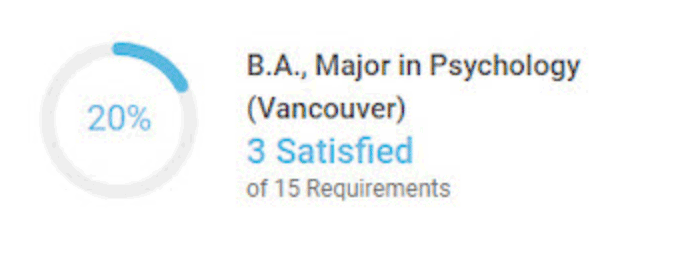On this page you’ll find information, How To guides, resources and support for graduate students related to Workday Student, UBC’s student information system.
What is Workday Student?
Workday Student is UBC’s student information system where students can update their personal information, register for courses, view exam schedules, get transcripts and more. This system launched in February 2024.
Accessing Workday
When accessing Workday Student, you may see a Multi-Factor Authentication challenge by UBC's MFA provider Cisco DUO. Newly admitted students should register a device prior to completing course registration.
How to Guides
How can I get support?
You will need to use your campus-wide login (CWL) to access Workday Student and other UBC services. Problems with your CWL? Contact UBC IT.
UBC is now using Multi-factor Authentication. Review the instructions on how to set up this service using the DuoMobile app.
If you are logging in online and experiencing connection issues:
- Check your browser (you may also use incognito/private browsing mode) using Chrome, Firefox, or Edge. Some mobile devices or older browsers may cause issues.
- Clear your cache
Contact your Graduate Program Office for inquiries related to registration, course planning.
Connect with Enrolment Service Advisors for general Workday support.
Issues with your record
If you notice any inaccuracies in your Workday Student record, please contact Enrolment Services.
frequently asked questions